READ TO USE CREATIVE ASSETS
Estimated Completion Time: 5 Minutes
Photo Editing - We will use an background image in this Change Background Photo that we have taught in this tutorial.
Now that we have everything we need, so let’s start!
Step 1: - The image to be edited will Open the image at the Photo Shop.
This tutorial, you will learn how Adobe Photoshop Legs make a Beautiful Change Background Photo Effect . You can view the Beautiful Change Background Photo effect below.
Tutorial Details
Program: Adobe Photoshop CS5 (64 Bit)Estimated Completion Time: 5 Minutes
Tutorial Assets
In making this tutorial, I used the following written activities:Photo Editing - We will use an background image in this Change Background Photo that we have taught in this tutorial.
Now that we have everything we need, so let’s start!
Step 1: - The image to be edited will Open the image at the Photo Shop.
Step 2: - After opening the Image, now we open an Image to adjust the Background.
Step 3 :- Then the Image that was opened to adjust the Background using the Eraser Tool (E) has to remove the background of that image from the Eraser Tool (E), and push the Ctrl + and Ctrl - buttons from the Keyboard to the Image Adjusting the Zoom is to remove the Background of the Image.
Step 4 :- After this, you have to push the Ctrl + T Button from the Keyboard and adjust the Image on the Background and then push the Enter Button.
In this way you can made a Beautiful Change Background Photo in Adobe Photoshop.
Beautiful Change Background Photo in Adobe Photoshop
If you want to get Beautiful Change Background Photo in Adobe Photoshop in your Image, then you can Contact me.



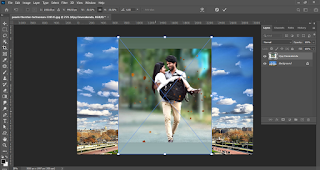







Well Done
ReplyDeletePost a Comment