READ TO USE CREATIVE ASSETS
This tutorial, you will learn how Adobe Photoshop Legs make a Beautiful Background Cover Photo with Quality Effect. You can view the Beautiful Background Cover Photo with Quality Effect below.
Tutorial Details
Program: Adobe Photoshop ccEstimated Completion Time: 3 Minutes
Tutorial Assets
In making this tutorial, I used the following written activities:Photo Editing - We will use an background image in this Photo Editing that we have taught in this tutorial.
Now that we have everything we need, so let’s start!
Step 1: - The image to be edited will Open the image at the Photo Shop.
Step 3: - After this, by pressing Ctrl + T button from the Keyboard, adjust the size of the Image and put it on the Background of the Image.
Step 4: - After that take the Eraser Tool (E). And by right clicking on the Image, select a tool named Chalk 23 Pixels and adjust its size according to your needs.
Step 5: - After this, by going to the layer of the Flower Image, we need to keep the area where we want the flower and remove the remaining area from the Eraser Tool.
In this way you can made a Beautiful Background Cover Photo with quality .
Beautiful Background Cover Photo In Adobe Photoshop
If you want to get Beautiful Background Cover Photo with quality in your Image, then you can Contact me.








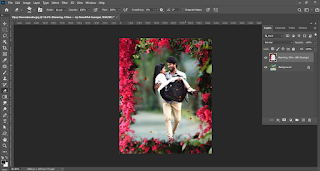


Too Good
ReplyDeletePost a Comment