READ TO USE CREATIVE ASSETS
In this tutorial, you will learn how to create a Beautiful Triangle Pop out Portrait with of quality in Adobe Photoshop. You can see the Beautiful Triangle Pop out Portrait below.
Tutorial Details
Program: Adobe Photoshop ccEstimated Completion Time: 5 Minutes
Tutorial Assets
In making this tutorial, I used the following written activities:Photo Editing - We will use an background image in this Photo Editing that we have taught in this tutorial.
Now that we have everything we need, so let’s start!
Step 1: - First of all we need to take a New document (Ctrl + N).
Step 3 :- Then click on the Object Selection tool (Ctrl + W) and select the image and then push the Ctrl + Shift + I Button and Delete the rest of the area.
Step 4 :- After this we have to go to the Image menu and select Levels (Ctrl + L) and adjust it accordingly.
Step 6 :- After this we have to select Polygon Tool (Ctrl + U). And there are 3 taxes to Sides inside it.
Step 7 :- Then after that push the Ctrl + Enter Button on the Shape and take the Color of the Dress. And a New Layer has to be taken by pushing the Ctrl + N Button And then you have to push Ctrl + D Button.
Step 8 :- After this, adjust the Shape on the Image with the help of Ctrl + T and adjust the Shape Iayer below the Iayer containing the Image.
Step 10 :- After this we have to select the Eraser Tool (E).
Step 12 : - After this, we have to select both the image and the shape layer and make the path (Ctrl + E).
Step 14 : - After this, we have to select the Samugam tool and select the soft round in it. Its size has to be adjusted according to its mode = Normal, Strenght = 50%.
Step 15 :- After this, we have to draw the pointer down on the image. In this way we have to give effect to the whole image.
Step 18 : - After that we have to go to the background layer and right click on it and click on Blending Options and click on Gradient Overlay.
Step 19 :- After this, click on the Gradient and go to the Gradient Editor and then take the Color of the Dress and Type the Gradient Noise with solid and then fix it.
Step 20 : - After this we have to select Eraser Tool (E).
Beautiful Triangle Pop out Portrait In Adobe Photoshop
If you want to get Beautiful Triangle Pop out Portrait In Adobe Photoshop in your Image, then you can Contact me.























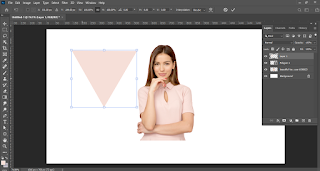


































Nice blog post
ردحذفAwesome... and Useful
ردحذفإرسال تعليق