READ TO USE CREATIVE ASSETS
This tutorial, you will learn how Adobe Photoshop Legs make a Beautiful Pencil Sketch with Quality Effect. You can view the Beautiful Pencil Sketch with Quality Effect below.
Tutorial Details
Program: Adobe Photoshop ccEstimated Completion Time: 2 Minutes
Tutorial Assets
In making this tutorial, I used the following written activities:Photo Editing - We will use an background image in this Photo Editing that we have taught in this tutorial.
Now that we have everything we need, so let’s start!
Step 1: - The image to be edited will Open the image at the Photo Shop.
Step 2: - After opening the Image, let's Duplicate the Layer, for this, push the Button of Ctrl + J from the Keyboard.
Step 3: - After this, push the Button of Ctrl + I from the Keyboard.
Step 4: - After this, go to the Layers and click on Normal and Color Dodge.
Step 5: - Then after this go to the Gaussian Blur in the Blur in the Filter Menu in the Menu bar, a Dialog Box opens in front of us, in which Radius is denoted by 5.5 Pixels.
Step 6: - After this, go to the Window and Open the Navigator and Adjustments near the Layers option.
Step 7: - Then after clicking on the Dialog Box containing Adjustments, adjust the Saturation to -100 by taking the 5 number tool in Vibrance.
Step 7: - Then after clicking on the Dialog Box with Adjustments, adjust the properties RGB 20, 0.75, 255 by taking 2 number of tool Levels in Vibrance.
Step 8: - After this, Merge the Layers by pushing Shift + Ctrl + Alt + E from the Keyboard to Merge the Layers of the Image.
Step 9: - After this, with the Dodge Tool, clean the Background of the Image, after taking the Dodge Tool, the Range has to keep Highlights and the Exposure should be kept above 50%. And then we have to clear the Background of the Image. In this way, a Pencil Sketch of an Image will be ready in front of us.
In this way you can made a Beautiful pencil sketch with quality .
Beautiful pencil sketch with quality in Adobe Photoshop
If you want to get beautiful pencil sketch with quality in your Image, then you can Contact me.








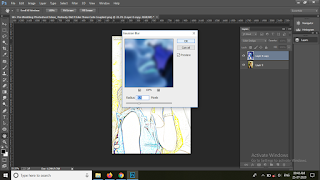














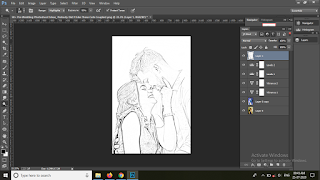

Wow nice to learn
ReplyDeleteWow nice pancil effect
ReplyDeleteBeautiful effect
ReplyDeletePost a Comment